For Android Users
Camera Permissions
If you are using the built-in QR code reader, the following two sets of camera permissions must be set.
-
Chrome Settings
-
App Settings
Please ensure that you check both.
Chrome Settings
1. Tap the icon (three dots) in the upper right hand corner of the browser to open the Settings menu.


2. Tap on “Website Settings”.

3. Tap on “Camera”.
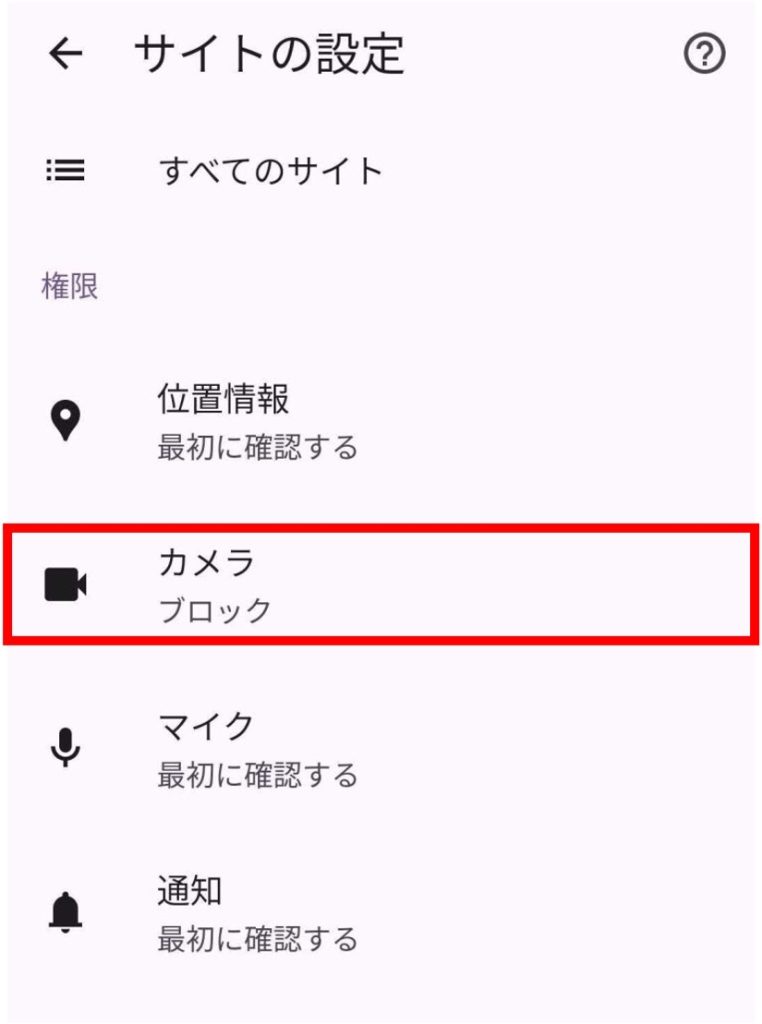
4. If the camera has been blocked, then please change the permissions so that it is allowed.

5. The step 1 and 2 are the same as above。Tap on “Microphone”.
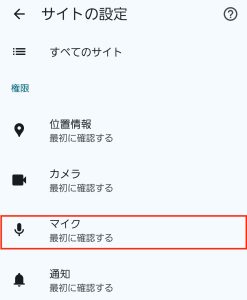
6. If the Microphone has been blocked, then please change the permissions so that it is allowed.

App Settings
-
If you receive a message stating that “In order for Chrome to access the camera, permission must be granted”, then the camera will not be useable. In that case, tap on “Android Settings”.

-
Move to “App Settings”, and tap on “App Permissions”.

-
Tap “Camera”.

-
Tap “Allow while using the app”.

5. If you receive a message stating that “In order for Chrome to access the Microphone, permission must be granted”, then the Microphone will not be useable. In that case, tap on “Android Settings”.
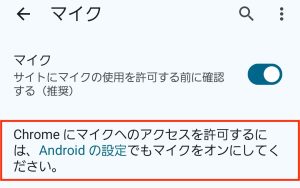
6. Move to “App Settings”, and tap on “App Permissions”.

7. Tap “Microphone”.
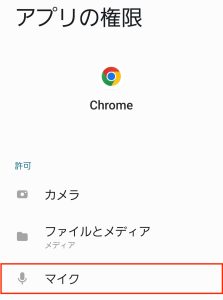
8. Tap “Allow while using the app”.
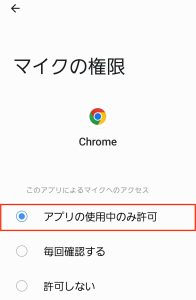
Once all of the above settings have been checked, the camera should be useable. Reload the browser, and attempt to collect your stamp.
